This Two Week’s Work
- Finished up design report
- Created initial mockup for the UI (see below)
Schedule
Out of the 2 targets from the last update, I haven’t completed either (highlighted in red):
- Complete the UI mockup by 2/28 – I completed an initial mockup after the 2/28 deadline, but I just realized I need to make some pretty big revisions to it so it isn’t complete
- Start implementation of the UI in code
I am a little behind as I haven’t started on the UI implementation nor completed the UI mockup. I aim to complete the mockup and start the implementation this week.
Therefore, I needed to extend the due date of the mockup from 2/28 to 3/13 (which also pushes the UI implementation start date back), along with changing the UI implementation end date from 3/15 to 3/24 as I’m not confident I can finish it in the original time frame of 1 week (the new allocated time is 1 + 1/2 weeks). This should be OK as I had extra slack time anyways, so there aren’t any delays due to this. There are a lot of tasks going on now so there is a risk of further slippage, but for now this is the plan.
Upcoming Deliverables
The main deliverables for this week are:
- Complete UI mockup
- Start implementation of the UI in code (with faked sensor data)
- Start implementation of turn signal control
- Start radar tuning
UI Mockup
For the UI mockup, I built it using Figma. I’ve heard of Figma but never used it before, but thankfully it seems quite easy to get up and running. Here’s a picture showing mockups of various scenarios:
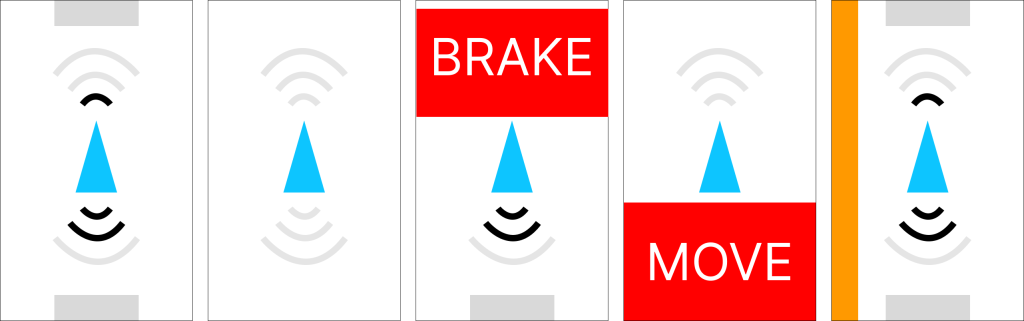
Note that the UI uses portrait orientation and is inspired in part by Tesla’s visualization (a little bit like the image under “Driving Status” in the Tesla Model Y Owner’s Manual). From left to right, the screens display:
- Vehicles detected both in front and behind. The signal strength indicates how close the car is, although as I’m typing this I realize that this can be very confusing (e.g., is max signal strength close or far?). I will explore how to redo this. The grey rectangles are placeholders for vehicle symbols (e.g., like how Tesla has grey vehicle models for other cars) and show up only if a vehicle is detected.
- No vehicles detected in front or behind
- Forward collision warning triggered
- Rear collision warning triggered
- Blind spot monitoring – A vehicle is in the left lane besides us